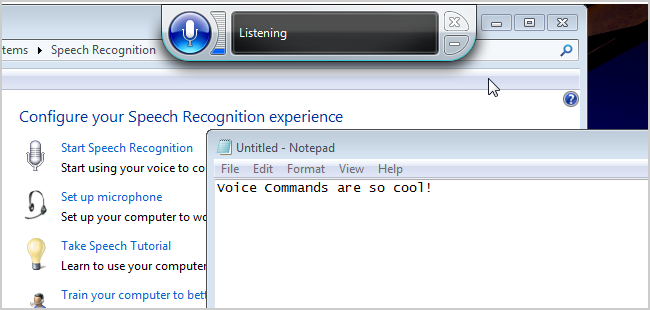How to Use Speech Recognition in Windows 7
Speech recognition can be a great way to give commands to your computer. This tutorial will show you how to set up speech recognition windows 7.
Voice commands are not just for smart phones, now they are baked into your PC also. You can use your voice to dictate text and control your computer through the Speech Recognition application included in Windows.
Find out how to set up your microphone, take the speech tutorial, create a voice, etc.
Step 1: Accessing the Speech Recognition Wizard
Click on the start orb and then click ‘Control Panel’. In the ‘Control Panel’ window click on the green link that says ‘Ease of Access’. On the next page click the ‘Start speech recognition’ link. In the dialog box that appears click ‘OK’. A wizard will begin to guide you through the process.
Step 2: Setting up Speech Recognition for Use
Click ‘Next’ and the wizard will ask what sort of microphone you have. Select what you are using and click ‘Next’. Position the microphone as described in this step and click ‘Next’. Read the sentence aloud as described here and click ‘Next’ twice. You will now need to decide whether you want the program to review your documents to see what words you use commonly. You can do this if you wish, but for the purposes of this tutorial lets skip it. Click “Next” three times. Decide whether you want the program to run on startup, here we are not allowing this. Click ‘Next’, then ‘Skip Tutorial’.
Step 3: Using a Basic Command
You will see an application running at the top of the screen. Click on the microphone icon to the left and speech recognition will begin. Let’s try a simple command, I will say ‘Open Internet Explorer’ and after a moment of processing the program will begin to run. To turn off speech recognition, simply click the microphone icon again.
Step 4: Using the Reference Card
There are many commands that can be used in speech recognition and while you can just experiment to see what it can do, it is probably worthwhile having a look at the reference card. Right click on the application and click ‘Open Speech Reference Card’ — this will provide you with what commands you can use with speech recognition. That is the simple process for setting up speech recognition windows 7.
With practical steps this tutorial will show you how to set up and use Speech Recognition in Windows 7…
[ica_orginalurl]