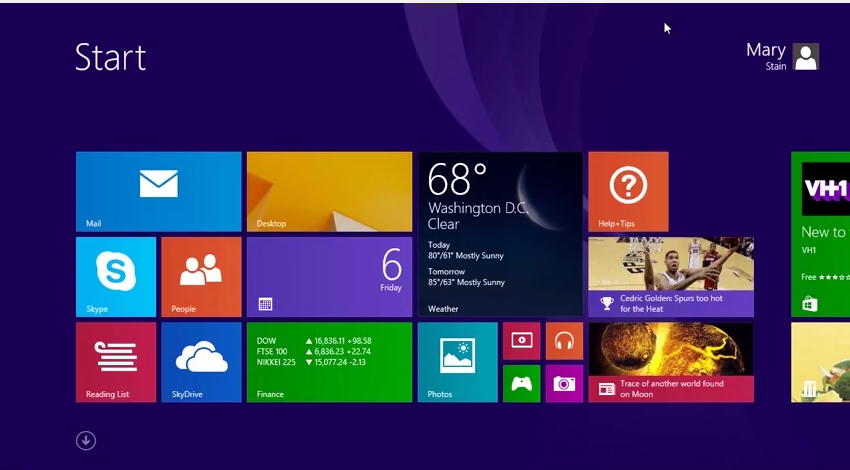How to Find Your Installed Apps in Windows 8
Windows 8 no longer pins newly installed apps on the Start screen. So it is useful to know how to find these apps and how to pin them to the Start Screen or to the taskbar in a desktop to access to them easily.
Step # 1 – Install an app and access the Apps view
If you install an app you’ll see it doesn’t appear on the Start screen. To find it, you must access the “Apps view”, which is found below the Start screen. To get there, go with the mouse to the lower left of the screen and you’ll see that an arrow button appears. Click on it and it will go to the “Apps view”.
Step # 2 – Find the app
Apps you have recently installed have the text “NEW” next to their name. But if you have too many apps installed, it could be difficult to find them. To search them, you can use the search bar. Type the name of the app and you’ll see the results.
If you don’t remember the name of the app, you can sort the Apps view “Recently installed” to put those apps at the top of the list. Just click on the option next to the “Apps” title and choose “ date installed” from the drop down menu.
Step # 3 – Pin the app to the Task bar
To pin the app to the Taskbar, select the app, right click on it and you’ll see that a bar appears. Choose “Pin to Taskbar”. You can also pin it to your Start Screen. And that’s it!
Result: Congratulations! You’ve just learned How to Find Your Installed Apps in Windows 8.
[ica_orginalurl]